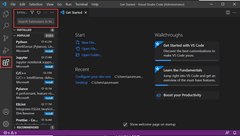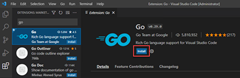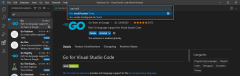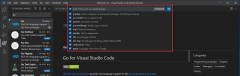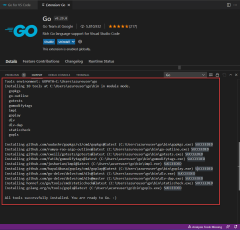VSCode for GoLang
From this page: https://learn.microsoft.com/en-us/azure/developer/go/configure-visual-studio-code
1. Install Go
Install Go from the official page. This installs the compiler, the Standard Library, and many tools to perform various common tasks during Go development. To install Go, follow these steps:
- In a web browser, go to go.dev/doc/install.
- Download the version for your operating system.
- Once downloaded, run the installer.
- Open a command prompt, then run
go versionto confirm Go was installed.
2. Install Visual Studio Code
Next, install Visual Studio Code, which provides basic code editing functionality. Follow these steps to install Visual Studio Code:
- Open a web browser and go to code.visualstudio.com.
- Download the version for your operating system. Visual Studio Code supports Windows, Linux, and macOS.
- Once downloaded, run the installer.
3. Install the Go extension
Install and configure the Go for Visual Studio Code extension. Visual Studio Code and the Go extension provide IntelliSense, code navigation, and advanced debugging.
4. Update the Go tools
5. Write a sample Go program
In this step, you write and run a sample Go program to make sure everything is working correctly.